How to Work Around the Missing Up Arrow Button in Vista's Windows Explorer
More Efficient Methods to Work in Vista
How to Work Around the Missing Up Arrow Button in Vista's Windows Explorer
If you have upgraded to Windows Vista from an earlier version of Windows, you will have undoubtedly noticed that when you opened up Windows Explorer, or "Computer" as the Explorer is called in the Start menu, that the "Up" arrow button in Explorer which you previously used to go up one folder (or more accurately, one level in your hard disk directory) is no longer available. Before you dash out to get a Windows Explorer replacement, you might want to know that more efficient methods exist in Vista that allow you one-click functionality to even more areas of your hard disk that the parent folder button you used before.
Solution 1: Using the Clickable Folder Path
One not-so-well-known aspect of the Vista's Explorer, at least to newcomers to Vista from earlier Windows versions, is that the folder path displayed near the top of the explorer window is clickable. Not only is it clickable, clicking the different elements of the path will instantly open that folder in the existing window.
For example, in the picture below, the current window shows the contents of the "howtohaven.com" folder. (Yes, I have a folder named "howtohaven.com".) Clicking the "Vista (C:)" portion of the folder path will cause Explorer to display the root folder of drive C: instead of the howtohaven.com folder.
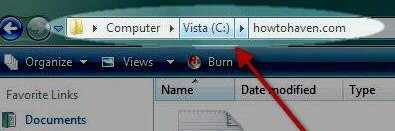
Whereas the "up" arrow in Windows XP and earlier only allowed you to go to the parent folder with one click, the current facility allows you to travel to any of the current folder's ancestors with a single click.
The clickable folder path also has additional useful features. You can click the arrow beside each component of the path to reveal a drop down menu, containing all the folders accessible at that level in the directory. For example, in the picture below, you can click any of the "howtohaven.com", "Program Files", "Users" and "Windows" lines in the drop-down menu to be instantly transported to that folder.
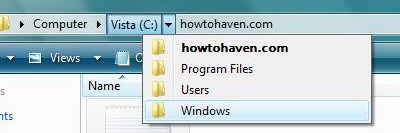
Hence in Vista, you can not only ascend to a folder's parents and grandparents (etc), you can also go into any subfolder of the current folder's direct ancestory.
Solution 2: Using the Keyboard
Windows Vista has also an additional facility not available in earlier versions of Windows explorer. You can also hit the Alt+Up key to go up one level up in your hard disk. That is, hitting the Up arrow key on your keyboard while holding down the "Alt" key will do the same thing as hitting the Up button in the Windows explorer of previous versions.
Conclusion
Vista's explorer provides new features that make traversing the directories on your hard disk more convenient than it was in previous versions of Windows. With a single click, you can go up as many levels of your folder structure as you wish, and in 2 clicks, you can travel to any subdirectory of the current folder's direct ancestory. A new keyboard shortcut has also been introduced for those using the keyboard to navigate the hard disk.
Copyright © 2008-2015 by Christopher Heng. All rights reserved. Get more "How To" guides and tutorials from https://www.howtohaven.com/.
This article can be found at https://www.howtohaven.com/system/missing-up-arrow-button-vista-explorer.shtml
howtohaven™ Site News Feed
Do you find this article useful? You can learn of new articles and scripts that are published on howtohaven.com by subscribing to the RSS newsfeed. Simply point your newsfeed reader or a browser that supports RSS feeds at https://www.howtohaven.com/howtohaven.xml.
Please Do Not Reprint This Article
This article is copyrighted. Please do not reproduce this article in whole or part, in any form, without obtaining my written permission.
Related Pages
- How to Perform a Full Manual Defragmentation of Your Hard Disk Under Windows Vista
- Free Anonymous Surfing
- Free Device Driver Backup and Extraction Utilities
- Free DVD/CD Emulators, Free Virtual CD/DVD Drives - play games without putting in the CD/DVD
- Free Partitioning Software - Copy, Create, Move, Resize, Convert, Undelete Partitions
- Free Antivirus Software
- How to Set Up/Create a Website: The Beginner's A-Z Guide
- What Sort of Website Should I Create In Order to Earn Money?
Newest Pages
- Two Ways to View a Binary/Hexadecimal File on Windows Without Installing Anything
- How to Get the Hash (MD5, SHA1, SHA256, SHA512) of a File on Windows Without Installing Anything
- How to Solve the 0x80092004 Error When Installing a Windows 7 Security-Only/Monthly Update
- How to Create a Blog
- How to Record a Game Video
- How to Set Up a Standard User Account (or Limited Account) on Windows Vista and Windows 7 for Daily Use
- How to Securely Prepare Your Old Computer for Disposal
- How to Create / Start Your Own Website (Beginner's Guide)
How to Link to This Page
It will appear on your page as:
How to Work Around the Missing Up Arrow Button in Vista's Windows Explorer
